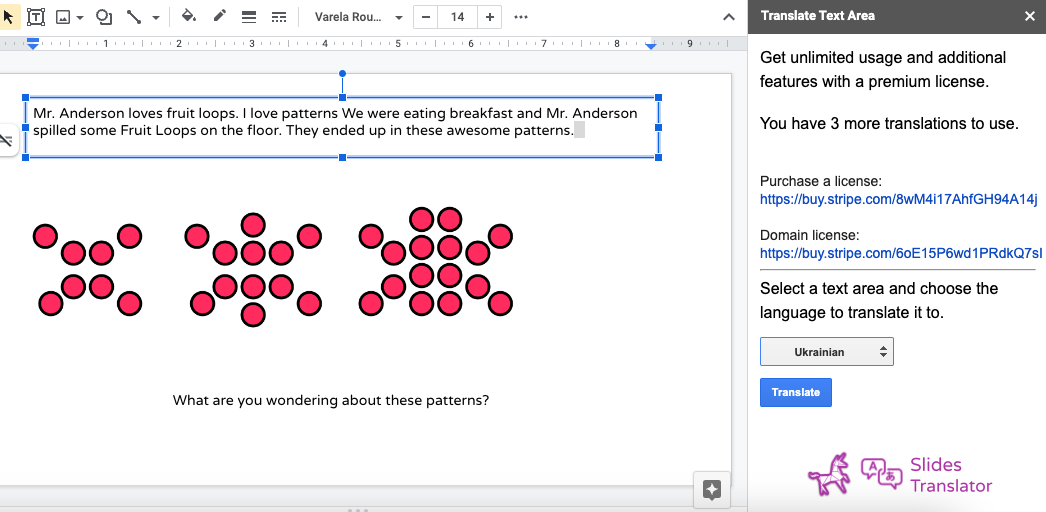Slides Translator can translate your content in any language to any other language and leaves the translation in the sidebar.
This is helpful when you want to share your content and keep the original information the same.
Just click on the Extensions menu and click on Slides Translator -> Translate in Sidebar
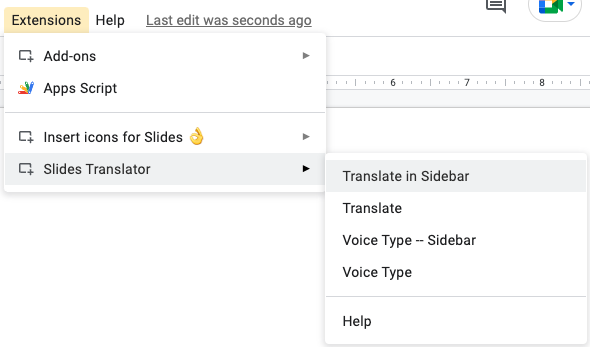
The Sidebar will open up where you can choose your language to translate into.
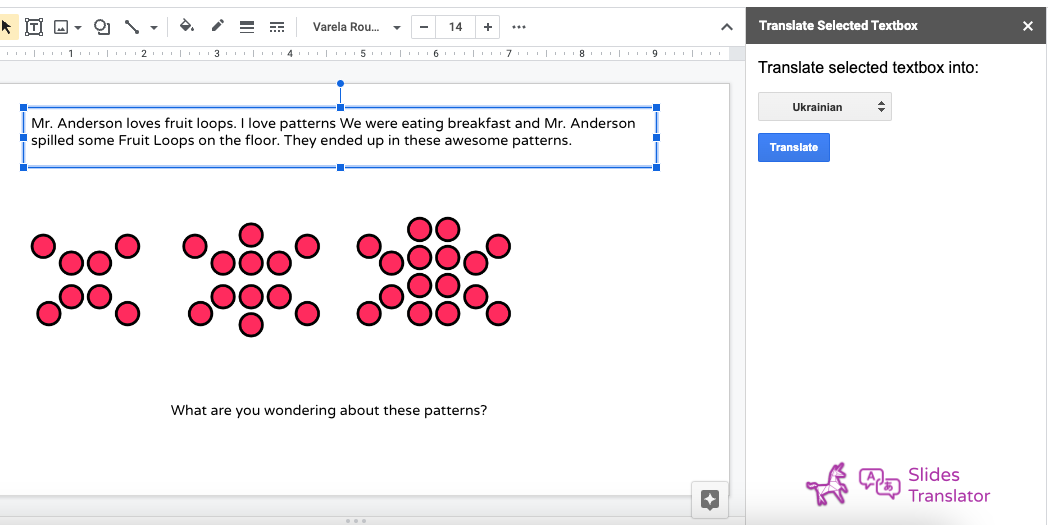
Select a text area and then click the Translate button. Slides Translator will detect the original language and translate it into your desired language and show it in the sidebar.
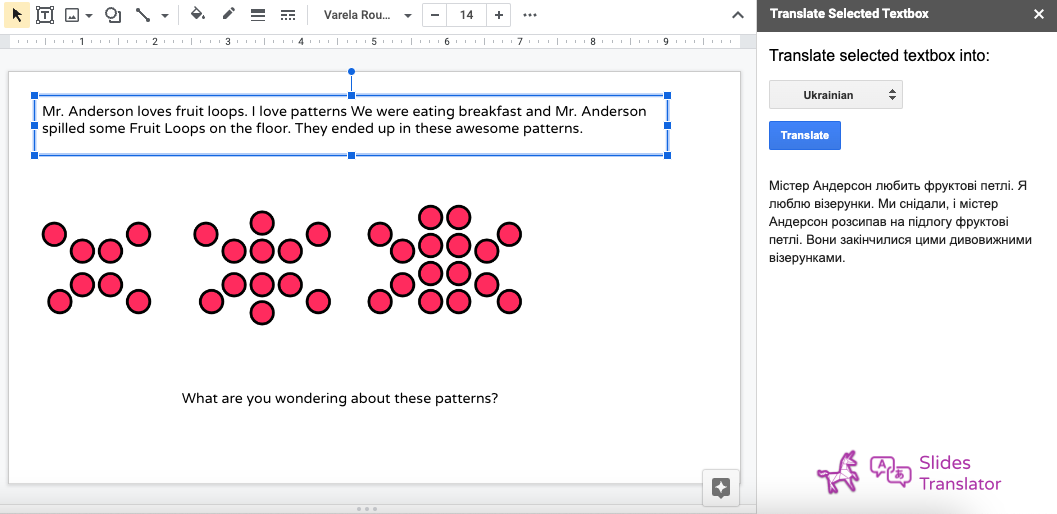
You can also click to select an entire slide in the Slide strip. When you click Translate, Slides Translator will translate all of the text in that slide an put it in the sidebar.
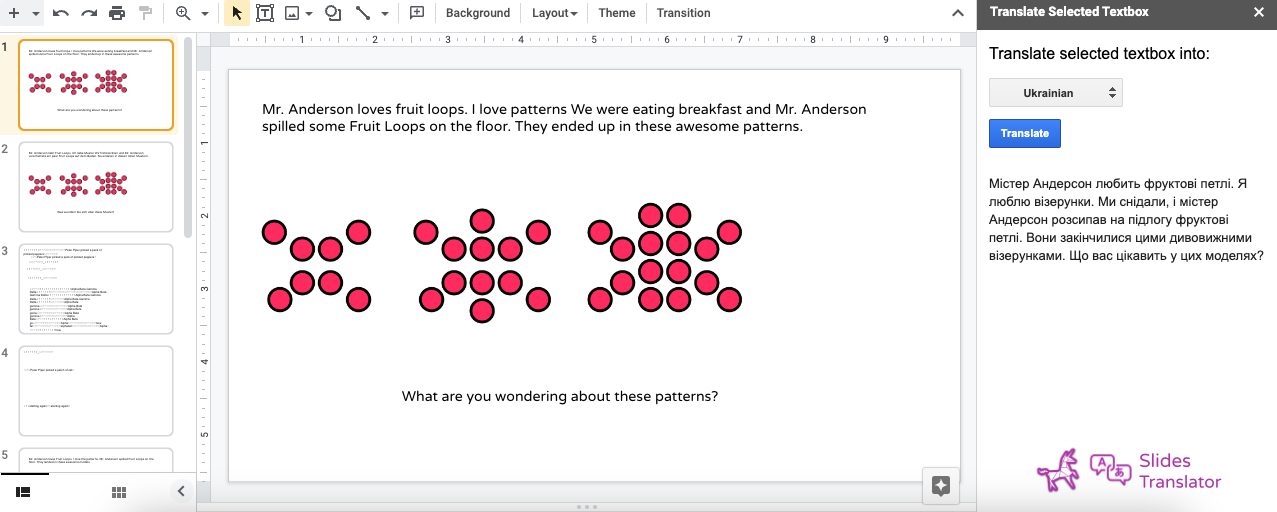
You can also select a range of slides in the Sidebar (or even all of the Slides), it will be a cumbersome amount of text in the sidebar though.
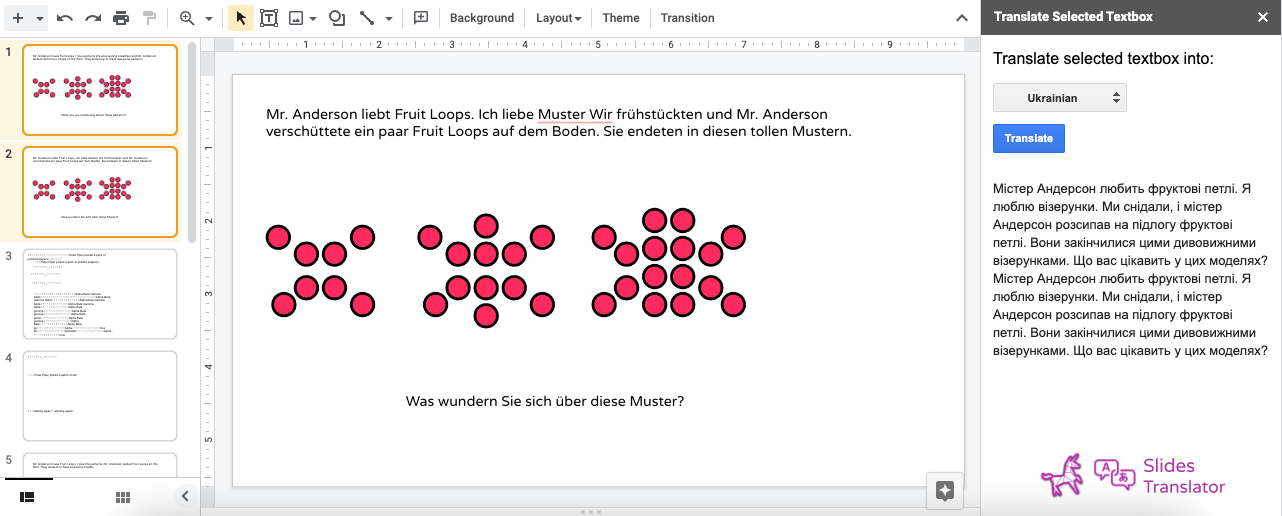
Troubleshooting
Are you getting an error?
Slides Translator needs you to select a text area or an entire Slide. If not, it will remind you to select a textbox.
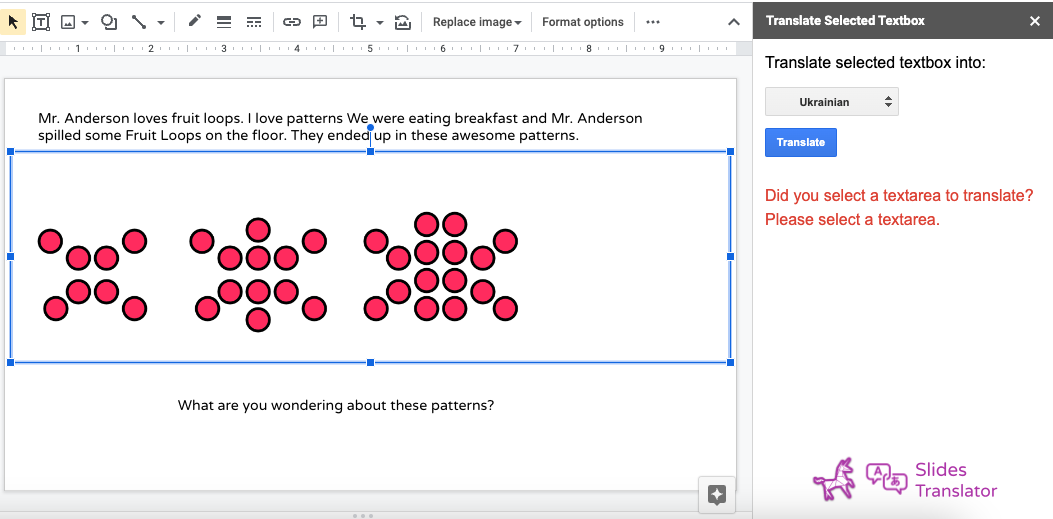
Licensing
Slides Translator will allow you to use it a limited amount of times for free. For unlimited usage, you will need to purchase a license: https://automagicalapps.com/app/slides-translator#pricing
Slides Translator will tell you how many uses you have left for free in the sidebar. When you purchase a license, that section will disappear.